

is there anything you would recommend?
You’d need to donate via whatever means they accept donations, it’s not something you get to choose yourself. Unless you meant that you are going to keep contacting FOSS projects to ask them to set up new donation methods?
Personally I donate via crypto or other means that they allow donations via credit card (Liberapay / Ko-Fi work well IMO) . No Paypal/Venmo since I can’t use those services - some FOSS projects I don’t donate at all if they only accept Paypal.




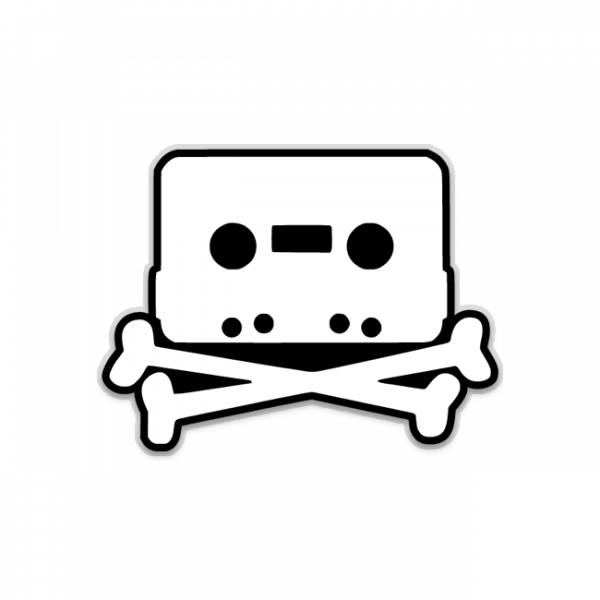

Should be fine, just don’t cheap out on the external drive / cable you will be using. And when you’re using something like smartctl you’ll know right away if SMART info is passing through your USB for proper testing.
I’ve done a lot of these type of scans via USB drives, honestly the more annoying part is that some USB drives do wonky things like go into sleep mode within 1-5 minutes which will disrupt any sort of scanning you had going. So with USB drive scanning I usually implement something to keep the drive alive and awake e.g. a simple infinite loop script to write a file every x seconds, or if you’re on windows you can also use KeepAliveHD.