I only use a Windows VM For our ancient (in computer terms) Canon LIDE 60 scanner which seems to work best there (linux produces highly grey contrasted scans).
For all of our scanned documents from the scanner, I have it mapped to a network drive via Samba Shares. Since you are using Fedora, I think you may already have Cockpit installed. This makes it a lot easier and is a web gui to manage servers. You can usually access it on your Desktop via https://localhost.9090 Then you would need to install 45 Drives File Sharing plugin and setup a SAMBA share.
From the Windows VM, just map to the same workgroup you set in the SAMBA Share you created and give it a drive ID such as F:
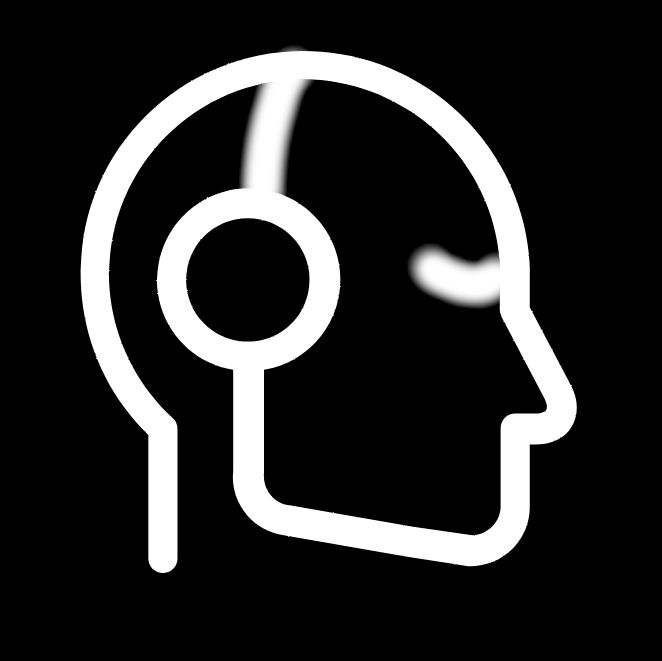



First, confirm if you can access Cockpit by going to the https://localhost:9090, If not, follow the Fedora instructions here: Having some familiarity with Command Line is essential. Your graphical package manager may or may not include Cockpit.
https://cockpit-project.org/running#fedora
Cockpit does sometimes allow you to install “plugins” from the web GUI, but in my experience (both on Debian and Arch), it doesn’t do it to well. If you can’t install plugins for 45 Drives file sharing plugin, you will need to do it manually:
For the 45 Drives plugin to enable sharing: https://github.com/45Drives/cockpit-file-sharing (I believe it’s the “Direct from .rpm” section if you scroll down in the Readme)
From there, once you are logged into Cockpit on the left you will see a link for “File Sharing”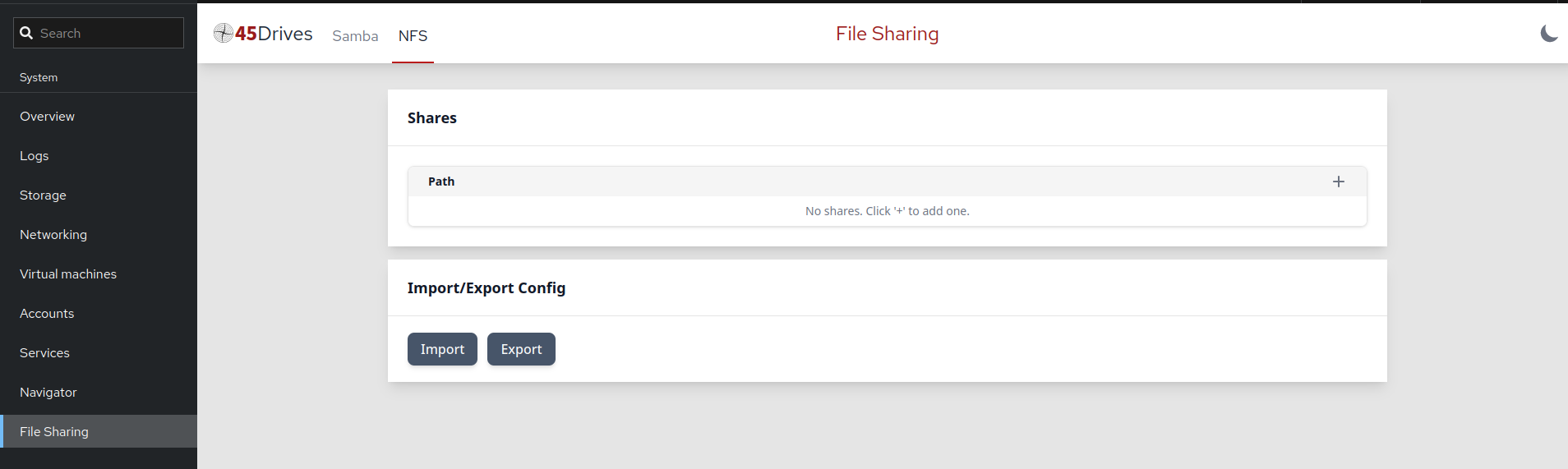
This isn’t as complex as it may seem as long as you follow their steps you should be golden.