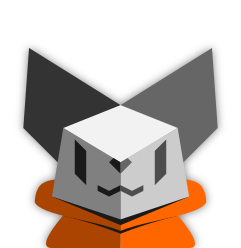Tiling window manager users: how exactly do you use yours?
Do you have advanced keybindings for bringing up frequently used programs?
Are there less common layouts you use frequently?
Do you use any advanced or fancy features?
I have an binding for my terminal, my Emacs and a general fuzzy selector for apps or SSH hosts. I generally operate with everything full screen with windows sorted across 10 named workspaces across 3 monitors.
Sway config: https://raw.githubusercontent.com/stsquad/dotfiles/master/dotconfig/sway/config
So, I use keybindings for my browser, terminal, file manager, run launcher, Screenshots (latest addition), music player, and a few other things, but almost everything else is for window management such as changing layouts (which I never use), Promoting a Window to master, moving a window up and down the stack, closing the focused window, switching between workspaces and moving windows between workspaces.
For me, the most used features of a tiling window manager are keybindings, workspaces and then tiling, in that order. I usually keep my windows either maximised or as 2 windows next to each other. I sometimes use 3 windows in a workspace, albeit rarely, and I pretty much never use 4 windows in the same workspace.
In terms of workspaces, I use my 9th (last) workspace for my music player, and the other workspaces for other things depending on what I’m doing. I know some people have a workspace for web browsing, a workspace for programming etc. but I have a pretty dynamic range of things I use my device for, so I don’t have the workspaces marked for a specific use.
For example, in the last few days, I found myself following the updates for a game I play so discord was opened on workspace 8. I needed 3 vscodium windows and 2 workspaces with a total of 5 terminals between them. That’s 5 workspaces total. I also had a workspace with 2-3 browsers where I would change between them when needed (meaning I would have 1 maximised and then maximise another when needed, hiding the others under it), with discord on the 8th workspace, and cmus, my music player on the 9th. I think only 1 workspace was free at that time. So safe to say, I use my workspaces a lot.
In terms of my layout, I have used, currently use, and will continue to use a tiling (master and stack) layout where the new window is spawned at the bottom of the stack (rather than at the top, or after the currently focused window), with the master window on the left, and the ratio between the master and the stack being 0.5 (meaning the master window takes half, the stack splits the other half). That way, I can have, for example, my browser on the left, a terminal on the right, and if I temporarily need a file manager for something, it will open at the bottom of the stack, under the terminal, regardless of where my mouse is (I use dynamic tiling), with minimal changes to the layout of other windows (My browser is still on the left, my terminal is still on the right, and as my terminal remains on the top right, it means that there is no need for me to readjust to a different window layout because I spawned a new window for a few seconds.
So yes, that’s the workflow I use and have used for a while. As I’m on Hyprland, I decided I might as well use the animations available, and I think I’m running the default in terms of animations and rounded corners. One of the things that sold me on Hyprland were the rounded corners, with the animations just being a nice benefit. I have ran Hyprland both with and without them, and it really doesn’t change anything for me. In fact, they are so unimportant to me that I had to check if I had them activated right now to see if I use them, and yet when I do occasionally notice them, I enjoy the fluidity that they create. I have also recently decided to “upgrade” my setup a bit and I changed the “Brightness:”, “Mem:”, “CPU:” and other text indicators, to icons, and habe mande the bar rounded and floating, and it looks so much better. While I was at it, I wanted to changed the Wayland icon, which was a bit blurry, to an Arch icon, and prepared a config with a NixOS icon, as I plan on switching to NixOS full time eventually.
If there is anything else you are interested in or have questions about, feel free to ask.
I mostly work in qtile in a fullscreen layout or a diagonal split between two windows. My hotkeys are super+d for rofi in dmenu mode and super+q for a shutdown menu also in rofi.
Former Xmonad user here.
I had two 5 screens and two columns. One screen was for terminal emulators, one was for writing code and software development, one was for my web browser, 2 others were for miscelaneous things, but most often were for working with files a GUI file browser like Nautilus or Thunar, or for reading PDF files in Evince, or reading PowerPoint or Excel documents in LibreOffice.
On each screen the tiles were always in 2 columns. The left for doing work, writing code, prose, drawing graphics and charts, interacting with the CLI, and so on. On the right was documentation: manual pages, PDF files, HTML documents, sometimes the MPV video player window when watching a tutorial that I was able to download from YouTube.
The right column usually had no more than 3 windows open, they started to get too narrow to be useful if more than that were open. I would occasionally horizontally split the left column as well, usually when going back and forth between two documents I was editing.
However…
I did not use this workflow once I started using Tmux, and then I continued not using this workflow when I switched to Emacs. The reason is of course because Tmux and Emacs both provide their own tiling windowing system that operate within a single application window. So my main workflow was always in a single maximized terminal window, or a single maximized Emacs window, or a single maximized GIMP window. Only occasionally would I un-maximize these windows, but then to keep it from getting too small, I would set it in “floating window” mode. Also my web browser, PDF reader, GIMP, LibreOffice, all worked better in full-screen (maximized window) mode. Even Thunar (GUI file browser) has multiple tabs, and a multi-column mode which was useful for the very few times I ever needed a GUI file browser.
At one point, I actually changed my tiling window manager configuration to always open windows maximized, except for Thnuar (GUI file browser) which would open in floating mode, not tiling mode. At that point I finally realized that I don’t really using a tiling window manager at all, it is just there managing windows the same as a non-tiling window manager would do.
I switched back to the Xfce default window manager, and quit worrying about window managers all together.
AwesomeWM:
- 3 tags (term, web and files)
- A different layout for every tag (CornerSE, Maximize and Fair, in that order)
Super+/for a hotkey listSuper+Pfor rofi-show runSuper+Cfor a scratchpad withprofanitySuper+Vfor a scratchpad withcmusSuper+Xfor a scratchpad with notesSuper+~for a quake term- Most of the default Awesome keybindings
In the files tag I run terms and Thunar, in the web tag qutebrowser and everything else in the term tag.
sway with tabs (i usually dont use actual tiling)+4-5 workspaces
waybar for status display and on mobile also for menu access
rofi as the app launcher (i also plan to write a proper rofi menu for my phone for quick access to useful commands/config but it’s heavily wip)
i patched sway for push to talk because wayland spec doesnt support keybindings in a way required for push to talk for now
i also plan to patch it on the phone to completely forbid fullscreen apps (as they hide the menu which i use for workspace/window switching) and show the window bar on all windows (for example, firefox extension/downloads popups)
Pinephone?
Also I like fuzzle better than rofi, check it out if you haven’t
Sharing the link because it took me a minute to find it: https://codeberg.org/dnkl/fuzzel
I’ll add that it’s made by the creator of foot terminal
I don’t care much about rofi itself, I primarily like it for how powerful its scripting is compared to e.g. dmenu (css themes are nice to have too I guess)
And no, OnePlus 6
BSPWM user here: Desktops are 1-10 Super + Enter: Terminal on desktop 1 Super + F: Firefox on Desktop 2 Super + D: File manager on Desktop 3 (D for data) Super + Space: Rofi dmenu Super + Shift + Space: Rofi Run
Discord and Telegram (or any other messengers for that matter) are always Desktop 10 so they aren’t in the way of anything.
And any other desktop is whatever I need to use in that regard, sorted thematically amd depending on task
I read this as “tilting window manager” and was about to get so upset. That diagonal monitor meme has infected my brain
this one? =]
that’s so much more in depth than the lemmy post I saw 😭
i use bismuth / polonium on KDE. both are very bare bone, but it’s nice to have a full plasma desktop + tiling.
let me know if you happen to know a better combination
simplicity, there is a comfort from not having to position windows for mutitasking
I don’t do anything interesting. I’ve got the ten workspaces, and win+p to start stuff.
The only interesting thing is win+PrintScrn, which takes a screenshot to /tmp, and then opens it in pinta to crop.
Actually I also have win+z bound to turning off the laptop screen. That’s all I can remember
Using i3, I have a screen shot utility bound, a gif maker bound, and also I have a smart light which i turn on and off via an HTTP request, also bound in i3.
Gnome + pop shell extension. Normal i3 tiling keybinds. All the following bindings include super. w for tabbed layout, f1 for calculator, f2 for Firefox, f3 for nautilus, f4 for settings, f5 for package manager. D for search which I can use like dmenu but much better. Shift+s for screenshot. Shift+q to quit application. I program with in the terminal so I need tiling for keyboard-only use. when I first used i3 I underrated tabbing. It solved nearly all of my problems with tiling.